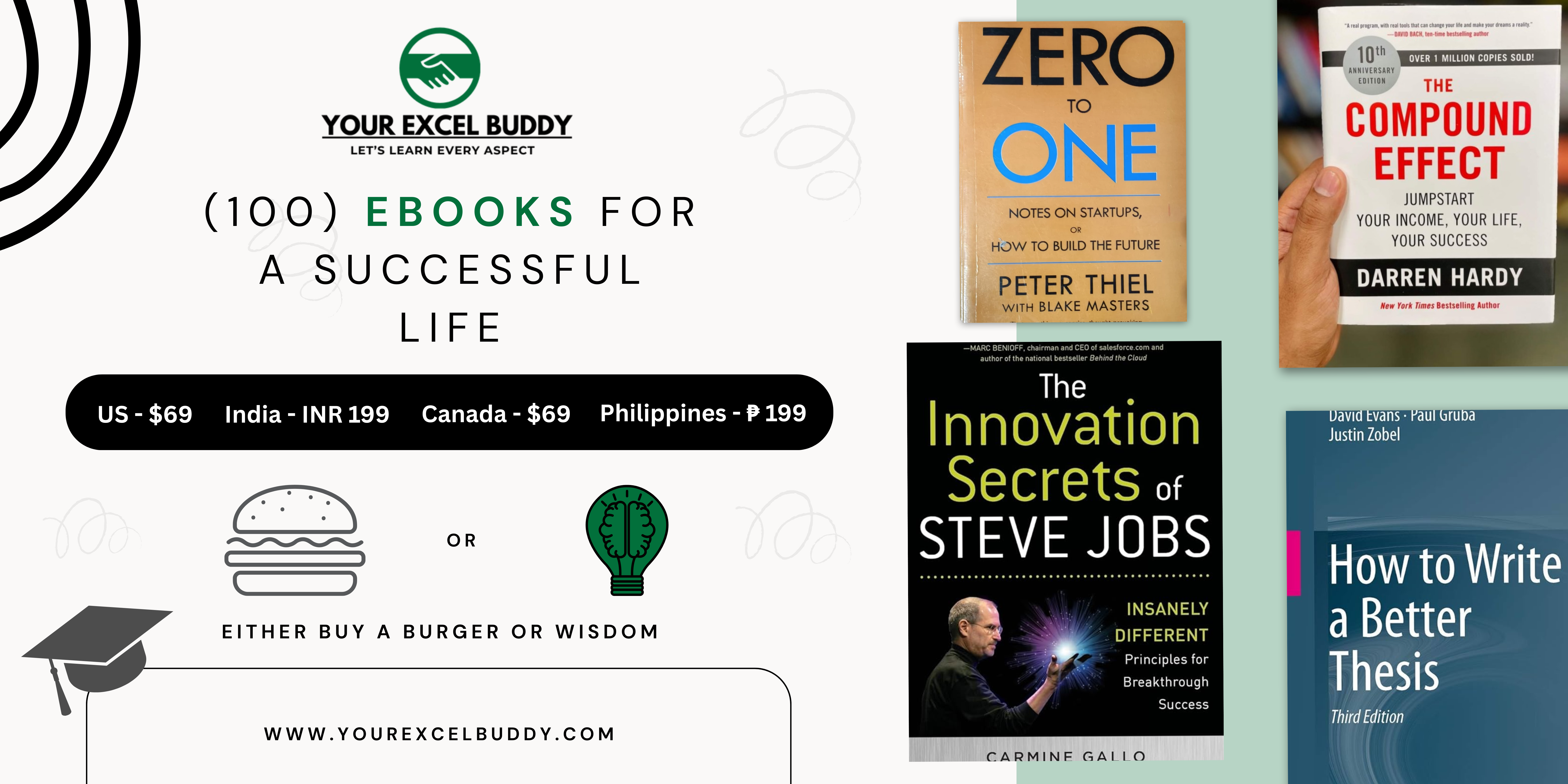Alright, so you just opened Excel and thought… “Umm okay, now what?”
If you’re a student and wanna learn Excel without getting a headache, you’re in the right place. Learning Excel doesn’t have to feel like rocket science — especially when you start with cool little projects that actually make sense in real life.
Here are 10 Excel project ideas for beginners that are super doable, helpful, and a bit of fun too.
1. Track Your Expenses (a.k.a. Where Did My Money Go?)
Why do it?
So you don’t end up broke by the end of the week. This one helps you see where your money’s going — food, shopping, subscriptions, whatever.
What you’ll do:
- Make columns for Date, Item, Category, and Amount.
- Use formulas like
=SUM()and=AVERAGE()to total stuff up. - Add a pie chart to see where most of your cash is going.
Color code anything above a price like more than $500 so it screams “stop spending!”
2. Make a Grade Tracker
Why do it?
Because checking your marks on WhatsApp is not a vibe.
How to do it:
- List subjects and your marks.
- Use formulas to get the total and average marks.
- Add an IF formula to auto-assign grades like A+, A, B, etc.
Looks cool, works smart, and your teacher might even be impressed.
3. To-Do List with Checkboxes
Why do it?
Organize your life. Track your assignments. Feel productive for once.
How to do it:
- Create a table with Task, Due Date, Priority, and Done.
- Add dropdowns for High/Medium/Low priority.
- Insert checkboxes (yeah, Excel lets you do that).
Strike through tasks when they’re done = instant serotonin.
4. Monthly Budget Sheet
Why do it?
So you know if you can afford that extra coffee or not.
How to do it:
- List your income + all your expenses.
- Use
SUMIF()to total each category (Food, Travel, etc.). - Add a chart to compare income vs expenses.
You’ll be your own finance manager in no time.
5. Attendance Tracker
Why do it?
Keep track of your own attendance (or your squad’s if you’re the class rep).
How to do it:
- Name + Dates across the top.
- Mark “P” for Present, “A” for Absent.
- Use
COUNTIF()to count how many times you showed up.
Add today’s date with
=TODAY()and auto-highlight it. Fancy.
6. Habit Tracker
Why do it?
For building cool habits (or at least pretending to).
How to do it:
- List habits like “Drink water,” “Study 1 hour,” “No Insta.”
- Dates on top, mark ✅ when you do the thing.
- Use colors to make it pretty and motivational.
You’ll start doing things just to check the box. Trust me.
7. Mini Invoice Generator
Why do it?
Running a side hustle or just wanna look like a boss? This one’s for you.
How to do it:
- List products with prices in one sheet.
- On another sheet, use dropdowns +
VLOOKUP()to auto-fill the price when you select a product. - Multiply by the quantity to get the total.
Slap your name on it and boom — professional invoice.
8. Voting Tracker
Why do it?
Great for student elections, friend polls, or picking where to eat
How to do it:
- Write names of candidates or options.
- Collect votes in a column.
- Use
COUNTIF()to total votes for each.
Highlight the winner with conditional formatting. Because drama.
9. Book Tracker
Why do it?
For all you book nerds, or if you’re running a mini library club.
How to do it:
- Columns: Book Name, Author, Issued To, Due Date, Status.
- Add dropdowns for status: Available, Issued.
- Use filters to sort books by author or genre.
Make it aesthetic and share with friends.
10. Study Timetable
Why do it?
Because “I’ll study later” isn’t working.
How to do it:
- Days as columns, time slots as rows.
- Add subjects, breaks, Netflix, whatever.
- Use cell merging + colors to make it pop.
Seeing a colorful timetable just feels like you have your life together.
Wrapping It Up
Excel projects don’t have to be boring. Start small, make it fun, and slowly you’ll get the hang of formulas, formatting, and even charts.
These beginner-friendly projects are:
- Easy to build
- Actually useful in daily life
- A great flex for college or a resume
Once you’re comfy, you can level up with stuff like dashboards, pivot tables, or even automation using macros.
So go ahead. Open Excel. Pick one. Start clicking.
Your future Excel Pro era is loading…