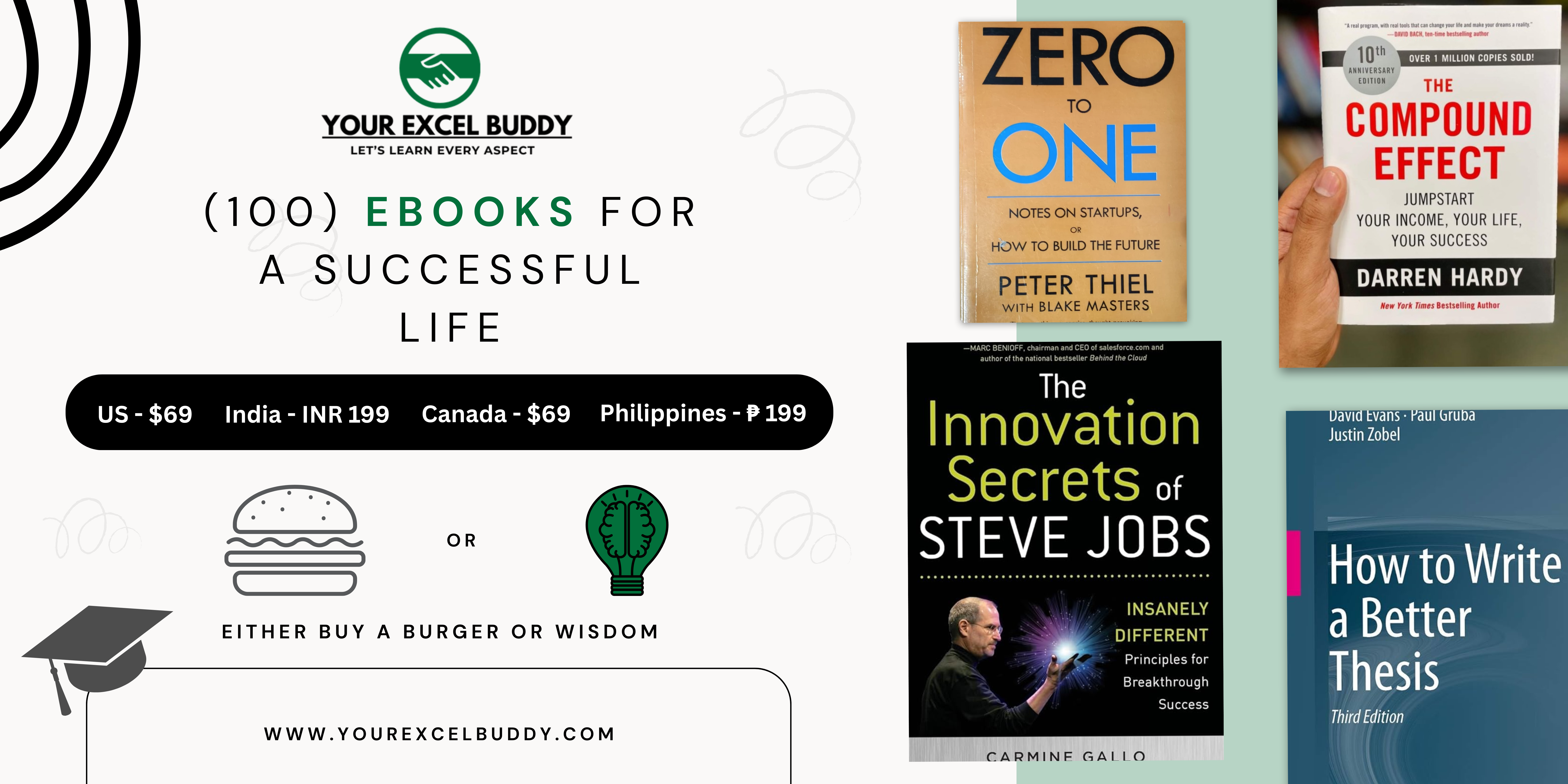Excel is one of the most widely used spreadsheet programs across various industries. From finance and marketing to project management and research, Excel has become a vital tool for analyzing data, creating reports, and making important decisions.
If you are preparing for an interview where Excel skills are required, knowing the right questions and answers will give you a strong edge.
This article will guide you through a comprehensive list of Excel interview questions, ranging from basic to advanced. Whether you’re a beginner or an expert, this guide will help you prepare thoroughly and confidently. The keyword “Excel Interview Questions” will be covered in detail, so you are well-prepared to crack your interview in 2024.
General Discussion at the Start of an Excel Interview
Before diving into the technical questions, the interview usually starts with a general discussion to gauge your experience and comfort with Excel. Here’s an example of how this conversation might go:
Interviewer: Can you briefly tell me about your experience using Excel?
You: I’ve used Excel extensively in my coursework and professional experience. I am proficient in tasks such as data analysis, financial modeling, creating dashboards, and data visualization. In my last job, I used Excel for automating reports using VBA, and I am familiar with formulas, pivot tables, and advanced Excel features.
Interviewer: What are some key points to keep in mind while working with data in Excel?
You: Maintaining data integrity is critical. I ensure that my data is formatted consistently, verify formulas to avoid errors, and highlight any anomalies. I also focus on organizing data for better readability and ensuring security with proper protection settings for confidential files.
This kind of conversation demonstrates your working knowledge of Excel and how you use the software to handle data responsibly.
How to Calculate Percentiles in Excel? A Step-by-Step Guide
Basic Excel Interview Questions
1. What is a cell in Excel?
A cell is the basic building block of an Excel spreadsheet where data is stored. A cell is created by the intersection of a row and a column. For example, the cell located at the intersection of column A and row 1 is referred to as cell A1.
Cells can contain text, numbers, or formulas, and each one is uniquely identified by its reference, which helps when creating formulas or referencing data.
2. What is a row and a column in Excel?
- Column: A column runs vertically on the spreadsheet and is labeled with letters, starting from A. Each column contains multiple cells beneath one another.
- Row: A row runs horizontally across the spreadsheet and is labeled with numbers, starting from 1. Each row contains cells next to one another.
Both rows and columns together form the grid-like structure of an Excel sheet, allowing for organized data storage and manipulation.
3. How do you enter data into a cell?
Entering data in Excel is simple. Click on the desired cell, and type in your data—whether it’s text, numbers, dates, or formulas. Once you press “Enter,” the data will be stored in the selected cell.
4. What is a spreadsheet?
A spreadsheet is an application or document that organizes data into rows and columns. In Excel, a spreadsheet allows users to calculate, manipulate, and visualize data efficiently. It’s often used for tasks such as budgeting, financial analysis, inventory tracking, and reporting.
5. What are basic Excel formulas?
Excel formulas are expressions that perform calculations on data. Some basic examples include:
- SUM: Adds up numbers. For example,
=SUM(A1:A5)will add the values in cells A1 through A5. - AVERAGE: Calculates the average of a range of numbers. Example:
=AVERAGE(A1:A5). - COUNT: Counts the number of numeric cells in a range. Example:
=COUNT(A1:A5).
These basic formulas are the foundation of more advanced Excel functions and analysis.
Intermediate Excel Interview Questions
1. What is a chart in Excel?
A chart is a visual representation of data that makes it easier to understand trends, patterns, and insights from the data. Excel offers various types of charts like:
- Column Charts to compare data points.
- Pie Charts to show percentages or proportions.
- Line Charts to depict trends over time.
Creating a chart involves selecting your data and choosing a chart type that best represents the information.
2. What is a function in Excel?
A function is a predefined formula that simplifies calculations. Excel functions save time and effort by eliminating the need to manually enter complex formulas.
Examples of commonly used functions are:
- SUM(A1:A5): Adds values between cells A1 and A5.
- IF(A1>10, “High”, “Low”): Returns “High” if the value in A1 is greater than 10; otherwise, it returns “Low.”
3. How do you use VLOOKUP in Excel?
The VLOOKUP (Vertical Lookup) function searches for a specific value in the first column of a range and returns a value in the same row from another column. It is commonly used when dealing with large datasets.
For example: =VLOOKUP(A2, B2:C10, 2, FALSE) will look for the value in cell A2, search for it in the range B2:C10, and return the corresponding value from the second column.
4. What is sorting and filtering in Excel?
- Sorting: Organizing data in ascending or descending order, either alphabetically or numerically. You can sort one or multiple columns at a time, helping to view the data more effectively.
- Filtering: Filtering allows you to hide irrelevant data temporarily and focus on the data that meets specific criteria. You can apply filters to multiple columns to extract specific records from large datasets.
How to Use ChatGPT to Write Excel Formulas Efficiently? (With Examples)
Advanced Excel Interview Questions
1. What is a Pivot Table?
A Pivot Table is a powerful feature that allows users to summarize, analyze, and present large sets of data in a dynamic format. It helps by automatically organizing and calculating data, so you can generate reports without manually performing complex calculations. Pivot Tables also let you group, sort, and filter data easily, making it one of Excel’s most sought-after skills.
2. How to automate tasks using Macros?
Macros in Excel are used to record and automate repetitive tasks. By recording a series of actions, Excel can replicate those steps with a single command, saving time on tasks like formatting data, creating reports, or generating charts.
To create a macro, you can use the “Record Macro” feature, perform the required tasks, and save the macro for future use.
3. Explain nested functions in Excel.
A nested function is when one function is placed inside another function to perform more complex calculations. For example, =IF(AND(A1>0, A1<100), "Valid", "Invalid") uses both the IF and AND functions. The AND function checks two conditions, and the IF function returns “Valid” if both conditions are true.
4. Difference between relative and absolute cell referencing.
- Relative Reference: When you copy a formula to another cell, the cell references adjust relative to the position where the formula is copied. For example, if you copy the formula
=A1+B1from row 1 to row 2, it changes to=A2+B2. - Absolute Reference: An absolute reference doesn’t change when copied. You create an absolute reference by using a dollar sign ($), such as
=$A$1+B1, which keeps cell A1 fixed, even when the formula is copied elsewhere.
Tricky Excel Interview Questions
1. What happens when you enter an invalid formula in Excel?
When an invalid formula is entered, Excel will display an error message such as:
- #DIV/0!: Division by zero.
- #NAME?: Unrecognized text in a formula.
- #REF!: Invalid cell reference.
These errors help identify where the problem is and allow you to troubleshoot quickly.
2. Is Excel case-sensitive?
No, Excel is not case-sensitive when it comes to functions or cell references. For example, SUM(A1:A10) and sum(a1:a10) will return the same result. However, Excel is case-sensitive when using text functions like EXACT, which checks if two strings are exactly the same, including the case.
3. Can you create user-defined functions in Excel?
Yes, you can create User Defined Functions (UDFs) using Visual Basic for Applications (VBA).
These functions allow you to perform calculations or operations that aren’t available through standard Excel functions. For example, you can write a custom function to calculate specific business metrics that Excel does not handle natively.
Key Excel Features to Master for Job Interviews
1. Data Security in Excel
Protecting sensitive data is crucial, especially when working with financial or confidential information. Excel provides features such as:
- Password protection: You can lock your Excel files with a password to prevent unauthorized access.
- Protect sheets: Protect specific sheets from being edited while allowing users to view them.
- Hidden formulas: Hide important formulas so that users can’t view or modify them without permission.
2. Using Excel for What-If Analysis
What-If Analysis allows you to experiment with different data sets and scenarios to see how changes affect the outcome. Excel offers tools such as:
- Goal Seek: Finds the input value needed to achieve a desired result.
- Scenario Manager: Saves different sets of values for comparison.
- Data Tables: Shows how changing one or two inputs affects the overall outcome.
3. Advanced Excel Tools: Power Query, Power Pivot
- Power Query: A powerful tool to import, clean, and transform data from various sources. You can use it to consolidate data from different files and perform complex data transformations.
- Power Pivot: Extends the power of Pivot Tables by allowing you to work with large data models, create relationships between datasets, and run more complex calculations.
Sample Project Ideas to Show Your Excel Skills
To impress in an Excel interview, it’s a great idea to mention a few projects that demonstrate your proficiency. Here are a few examples:
- Financial Dashboard: Create a comprehensive dashboard that includes financial metrics like revenue, profit margins, and expenses, using Pivot Tables, charts, and conditional formatting.
- Automated Report Generator: Design an Excel macro that automates the generation of weekly or monthly reports, saving significant time for the company.
- Inventory Management System: Build an inventory tracker with dynamic features such as automatic stock updates, alerts for low stock levels, and forecasting based on past sales trends.
45+ Must-Know Excel Interview Questions & Answers for Business Analysts
Final Tips to Ace Your Excel Interview
- Practice Common Functions: Ensure you’re confident in using essential functions like VLOOKUP, IF, and SUMPRODUCT.
- Master Shortcuts: Knowing Excel shortcuts will not only boost your productivity but will also impress the interviewer with your efficiency.
- Stay Calm with Tricky Questions: If you don’t know the answer to a question, stay calm. Explain your thought process and how you would attempt to find a solution.
- Showcase Real Projects: Where possible, use real examples or projects you’ve worked on to demonstrate your Excel skills in action.
By thoroughly preparing with these Excel interview questions, you’ll be ready to tackle interviews confidently and land the job you’re aiming for. Keep practicing, and soon, Excel will become your greatest asset in any interview or job!